How to make a picture with an inscription in Photoshop

Preparation
First of all, take care of the availability of the programon your computer. It is recommended that you use the latest version. But if there is none, use any. As the image with which we will work, we need to pick up a photo. In this article I will use the classic method to add an inscription. Therefore, to begin with, you can work without a background, and then add the text to the desired image.
Instructions
To add an inscription to a picture, you will needpressing just a few buttons. It will be more difficult to adjust the color and overall appearance of the text. To make a picture with an inscription, use the tool "Text" (hotkey "T"). Selecting it, designate the data entry area and only after that start writing the text. From the top you can choose a font for writing. The color is selected by the standard method. It should be noted that the fonts are copied from the operating system.
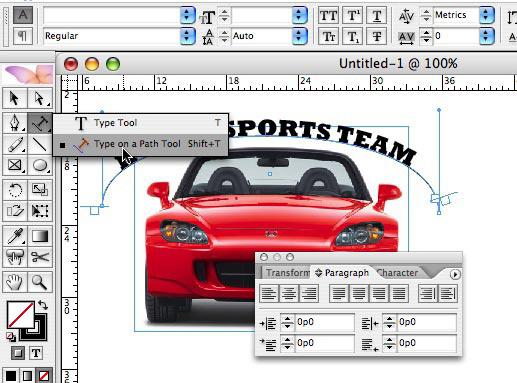
Effects
The text tool itself does not have anysettings for additional effects. But we do not need it, because they are abundant in the parameters of the layer. Once you add the necessary inscription, you can begin to decorate it. Right-click on the text layer and select the first item ("Overlay Options"). Here you will see a new window with many different settings, with which you can add effects. For example, you can select a shadow or an external glow. Each parameter has its own settings. So you can flexibly manage all the effects. To use such tools as filters, you must first rasterize the layer with the text. To do this, just right-click on the inscription, and select the item "Rasterize."
Adding ready-made inscriptions
Earlier you learned how to write an inscription on a photo,now let's consider the case when the text needs to be moved from another picture - it will be a bit more complicated, since you have to cut out the area with the inscription. In this case, special difficulties arise when removing excess parts of the old background from letters that have a coarsened shape. In such situations, it is recommended that you use the Pen tool (P). It allows you to make precise selection of the form. Next, you will only need to cut out the inscription and paste it onto a new drawing.

If you do not like the size of the text, you canuse such a tool as "Free Transformation". To start it, press Ctrl + T on the keyboard. Next, stretch or reduce the size of the text. When changing the size, you must press the Shift key to save the proportion.
Conclusion
In the new version of the program Photoshop implementedthe function of creating 3D layers, where you can create very complex effects. At the same time there is an opportunity to work with the text. If you are a beginner, at first glance everything seems too difficult. But over time, you can fully use the full potential of the program. I hope you understand from this article how to make a picture with an inscription. </ strong </ p>








