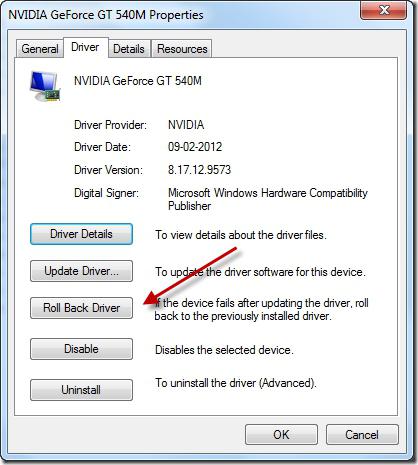How to reinstall drivers for sound: ways and instructions
It often happens that after installing Windowsthe sound disappears. This, of course, is associated with many things, but often it's the drivers. The article will talk about how to reinstall the driver for sound in Windows. All possible methods will be considered, and detailed instructions will be attached to each of them.
Driver Definitions
Before you try to reinstall the driver,It is necessary to understand which one we will reinstall. To do this, you can use a lot of utilities and programs. But why download something, if necessary already exists on the computer?
We need to get into the device manager. For this you can go in two ways.
- Click on the "My Computer" icon with the right mouse button and select "Management" in the opened menu. A window will appear. In it, select the "Device Manager" tab.
- Enter the "Start" menu and enter "Device Manager" in the search box. After that, the system will find the utility we need, and it remains only to click on it with the left mouse button.

So, we reached the first goal - entered the dispatcherdevices. Now you need to know the name of the driver. In view of the fact that we are dismantling how to reinstall the drivers for sound, and in the example will be given manipulation with it. Find the tab "Sound, game and video devices" and open the drop-down list. Now before you a whole list of drivers for the sound. Typically, if some do not work properly, a yellow icon will be drawn next to them.
Reinstall with Device Manager
Having done the actions above, you are inDevice Manager and found the names of the drivers that need to be reinstalled. First of all, reinstall the ones next to which the yellow sign is drawn.
To reinstall, you need:
- Click on the driver with the right mouse button and select "Properties" from the menu.
- In the appeared window go to the tab "Driver".
- At the bottom of the window, click the "Delete" button.
- In the confirmation window, place the bird next to the line "Remove driver programs for this device" and click "OK".
Now the incorrectly working driver is deleted, andin its place must be put in order. To do this, repeat the manipulations until the "Properties" window appears with the "Driver" tab open. In the window, instead of "Delete", you must click the "Update ..." button. You will be asked about where to search for the driver. If you downloaded it in advance on the computer, then select the first item. Otherwise, you will need to perform a search through the Internet.

Now you know how to reinstall the driver for the sound in Device Manager. But this is only the first way out of many, so we move on to the next.
Reinstall with the program
Perhaps, for some reason, guided by the method outlined above, you still could not reinstall the sound driver "Windows 7". But do not be in a hurry to despair, there are many more options. For example, for now, we'll look at how to reinstall the drivers for the "Windows 7" sound, using a program called Driver Booster.
- Go to the official website of the software and download the program. It is completely free, as it is publicly available.
- Install the program by removing the checkboxes from installing additional software.
- Log into the program.
- Before you should be a big "Start" button. Click it.
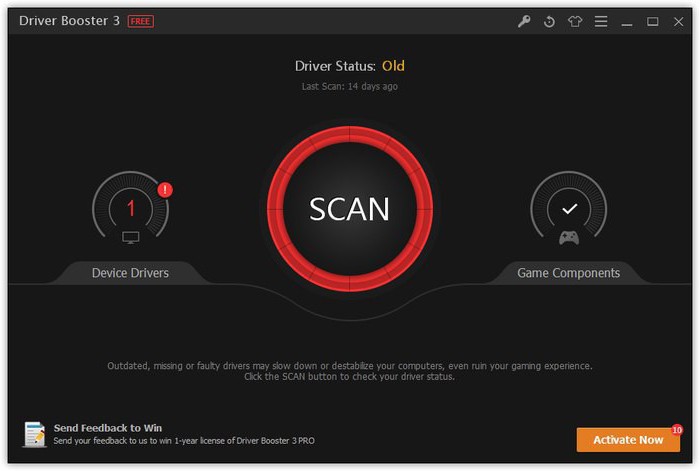
After analysis, you will be shown outdated drivers, click "Update all" and wait for the download and installation, then restart your computer.
Search driver by ID
We have already disassembled how to reinstall the drivers for sound using standard Windows utilities and using programs. Now let's talk about how to find the right driver on the web by ID.
- In the Device Manager, enter the properties of the required driver.
- Click on the "Details" tab.
- In the drop-down list, click on the "ID Codes"
- Copy any line from the list.
- Go to the DevID website.
- Paste the copied code into the search box.
Now you just download and install the driver.