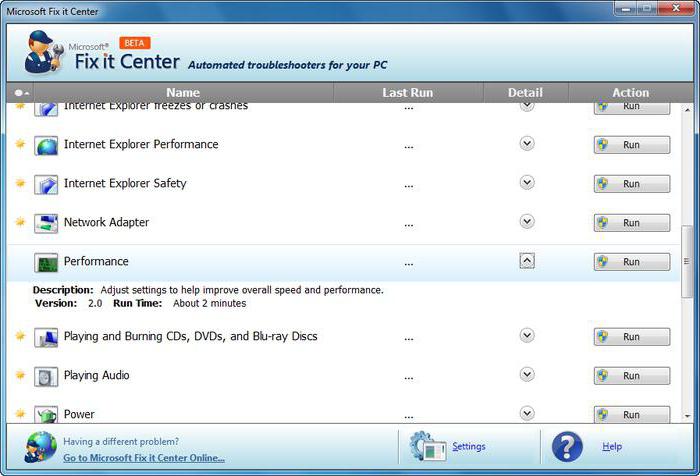Various ways to insert a diameter icon into Windows applications
Not all the characters are placed on the keyboard. There is also no icon on it. But this does not mean that it can not be inserted into most modern applications. There is such a possibility. And this operation can be done in completely different ways. The most universal among them is the use of ASCII codes. The second way is tied to Microsoft's office suite and works only in it. The last method is associated with the clipboard. To implement it, you need the original diameter icon, which will then be copied and pasted into the new application. Each method will be considered in detail in this article.
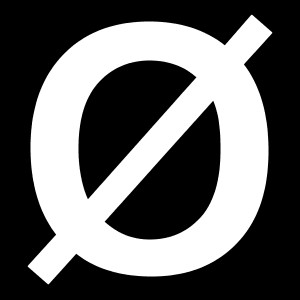
When does this need arise?
There are many cases in whichneed to insert a "Ø" sign in an electronic document. For example, it may be needed when drawing drawings, drawing up price lists, creating promotional bouquets or explanatory notes on pipe products or shut-off valves. This list can be continued, but it is also clear that, although not so often, but
insert a diameter icon in an electronic document sometimes it is necessary.
With the help of codes
The most universal way is based onusing ASCII codes. It is implemented by the capabilities of the operating system Windows, so it is not tied to any one, strictly defined application. First, you need to remember the special code - "0216", which corresponds to the "Ø" in the ASCII code table. And the order of input in this case is the following:
- Change the input language until "En" ("English") appears. If this is not done, then instead of "Ø", "SH" will be entered.
- Next, we turn on the digital extended keyboard. On its activation, the "Num Lock" LED is signaled. If it burns, then nothing needs to be done.
- Then we move to the working area of ourapplication if it is minimized. To do this, just click on it on the taskbar. Then we point the pointer of the manipulator on its work area and make one click with the left button. At the same time, the cursor should be blinking in it.
- At the next stage, we hold down the Alt key (withoutThe difference, from which side, you can both left and right). Then, without releasing it, successively on the right numeric keypad, type "0-2-1-6". Completely remove the hands from the input device, and after that the diameter icon should appear.

The main advantage of this method -universality. It works in most modern programs. There is no need to search for the original symbol. The downside of this solution is that you need to remember the code. If only one icon is required, then there is no problem. Worse, if there are several. In this case, it is better to print a table of codes of the most frequently used symbols on a sheet of paper and periodically apply it.
Word and other office applications
The alternative input method "Ø" is linked todefined group of software products. This is an office suite of Microsoft, which includes Word, Exel and other applications. Enter the diameter icon in the "Word" as an example. In other cases, the order of input is similar. In the process of working, go to the toolbar called "Insert". It is located at the top of the screen between the "Home" and "Page Layout" tabs. Move the mouse pointer over this label and make a single click with the left button. Then on the right side of the screen we find the sub-panel "Symbols". On it we select the "Symbol" and in the opened list we choose "Other symbols". All these manipulations are performed with the right mouse button.
The Insert window opens. In it we find the "Ø" we need by scrolling symbols. This can be done with a special wheel or by repeatedly pressing the left button of the manipulator on the bar on the right. When we found "Ø", select it by pressing the left button of the manipulator once and press the "Insert" button (located in the lower right part of the window). Then close the window. After that, you should see a diameter icon in Word (in its workspace). The downside of this method is that it works only in one application group. Therefore, everywhere it will not work.
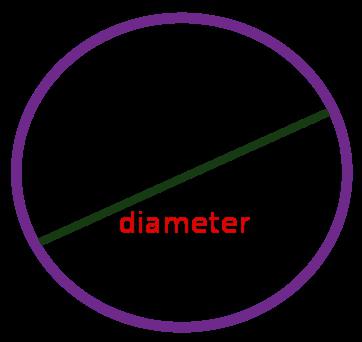
Clipboard
Another way to insert "Ø" is based onuse the clipboard and a combination of operations "Copy" and "Paste." First you need to find somewhere this symbol. For example, you can insert a diameter icon in the "Word" in accordance with the previously described method. Then select it and copy it (you can use the keyboard shortcut "Ctrl" + "C"). Then we move to another application and use the insert operation ("Ctrl" + "V"). The downside of this solution is that you need the original symbol. And it is not always available.
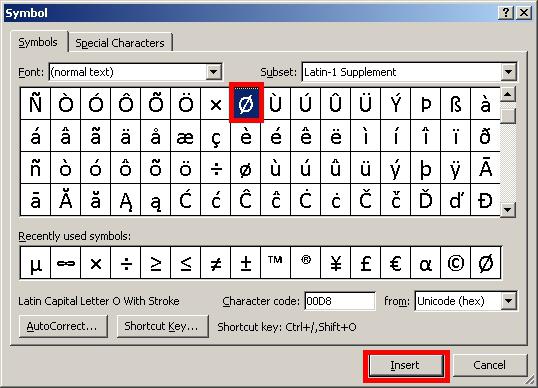
Finally
The diameter icon on the keyboard is missing. But it can be introduced without any problems by one of the three proposed methods. The simplest and most universal of them is based on the use of so-called ASCII codes. It is not tied to one application and works in virtually all operating system programs.