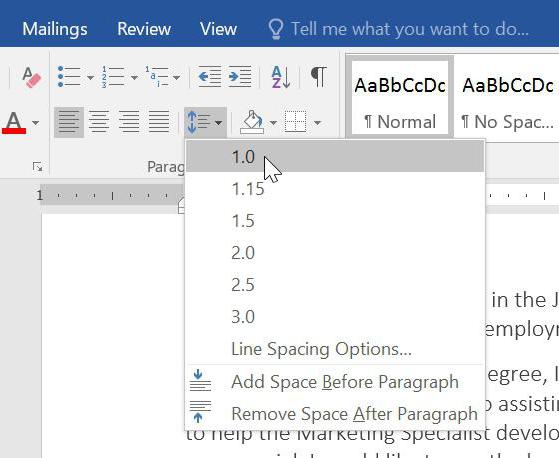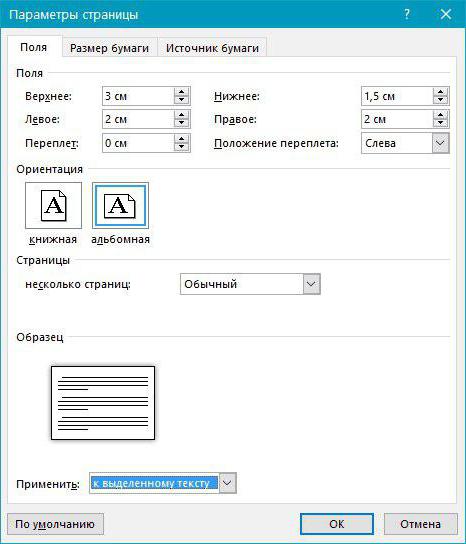How to make a list in the "Word" alphabetically: tips
Working with documents in the program "Word" oftenIt involves the compilation of lists alphabetically. So, students need to arrange lists of literature, managers or their secretaries - lists of employees. Of course, for the convenience of work you need to know how to make a list in the "Word" alphabetically automatically. It's pretty simple. This article describes how to compile simple and numbered lists, based on the division of the text into paragraphs.
Preparation
Before making a list in the "Vord"alphabet, materials (positions of the future list) should be prepared. They must satisfy the simple requirement: each position must be separated from the other by the paragraph sign. At this stage, your materials will already be a list, but it will be stripped of structure.
A common mistake in compiling listsis the insertion of unnecessary paragraphs. For example, if each position is not a single line, but a paragraph of a complex structure (say, a bibliographic description and an abstract), it is easy to skip an extra paragraph mark separating the output of the book from its description. This error is fraught with the fact that the program will read these two parts as independent, make them different positions, respectively, distribute the list in alphabetical order far apart.

The second common mistake is the absence of a signparagraph on the boundaries of positions. Instead of it there can be other sign (for example, a blank). It often happens when a paragraph occupies a line, and the transfer to a new one is done automatically, rather than forcibly, that is, by pressing the Enter key. In this case, the "Word" does not divide the list items and, accordingly, sorts the "stuck together" elements by the first one.
Therefore, before making a listliterature alphabetically in the "Word", turn on the display mode of unprintable characters and make sure that, firstly, each future position is separated from the subsequent paragraph mark, secondly, inside each paragraph does not contain unnecessary divisions.
Sort alphabetically
To sort the resulting list alphabetically, select it and in the "Home" tab on the "Paragraph" tab, find the "Sort" button.
In the window that opens, in the left field select the option "Paragraph", and in the right ("Type") - the option "Text".

Thus, the criterion for separating onea fragment from another for the program will be a paragraph (its "Word" will be taken as a unit of the list), and sorting will occur not by date and not by numbers, but by letters.
Note that the "Word" allows you to sort in descending order and ascending: just make the appropriate choice.
After clicking OK, your list will be sorted alphabetically.
A common mistake when creating a numbered list
Students and authors of other qualification worksare often interested in how to make a list in the "Word" alphabetically, which also contains a numbering. This is quite simple, if you do not allow one mistake, which for some reason is quite common.

The fact is that the program can sort both by letters and by numbers, so you can often see how the author of the work manually numbers the list, and then tries to format it. This is the wrong way.
Create a numbered list alphabetically
In order for the list to be sorted alphabetically and still numbered, it needs to be formatted as numbered.

To do this, select the list and click on the tab."Home" button "Numbering". Each of the paragraphs will be assigned the corresponding number. Numbered list in alphabet in "Word" is created by the same algorithm as unnumbered. When sorting, the numbering is automatically changed (updated).
List Expansion
It is important to know not only how to make a list in the Vord alphabet, but also how to continue it.
If the database of materials needs to be supplemented with one ormany positions, you do not need to search for them, just enter them as separate paragraphs, then select the entire list and then sort it again - the new items in the list will be found with the program, and the numbering will be updated again.
Formatting features
Sometimes there are difficulties with the fact that the list ofthe alphabet in Word 2010 (as well as in earlier versions) when new items are included in it is not automatically formatted. The most common problem is that the program does not number the newly added elements and, when updating the sorting, takes them out of the general list.

To avoid this, it is not just necessaryAdd new paragraphs at the end of the list, but also include in the overall numbering. "Word" is a pretty whimsical application, so at this stage it happens that the inserted elements are numbered, but their formatting differs from all other positions. Therefore, it is better to include new elements in the overall numbering using the button "Format by pattern", located on the left on the "Home" tab.
Place the cursor on the numbered part of the list,select one of the paragraphs completely, including the final nonprinting character, double-click the "Format by pattern" button, and then select the new paragraphs of the list. They will be included in the general list.
Now you can select the entire list and sort it again.
As it often happens, the story of how inThe word "Vorda" is arranged alphabetically, it is much more complicated and longer than the procedure itself. It is enough to go through all the stages several times from start to finish, and sorting the list will not present any difficulties.